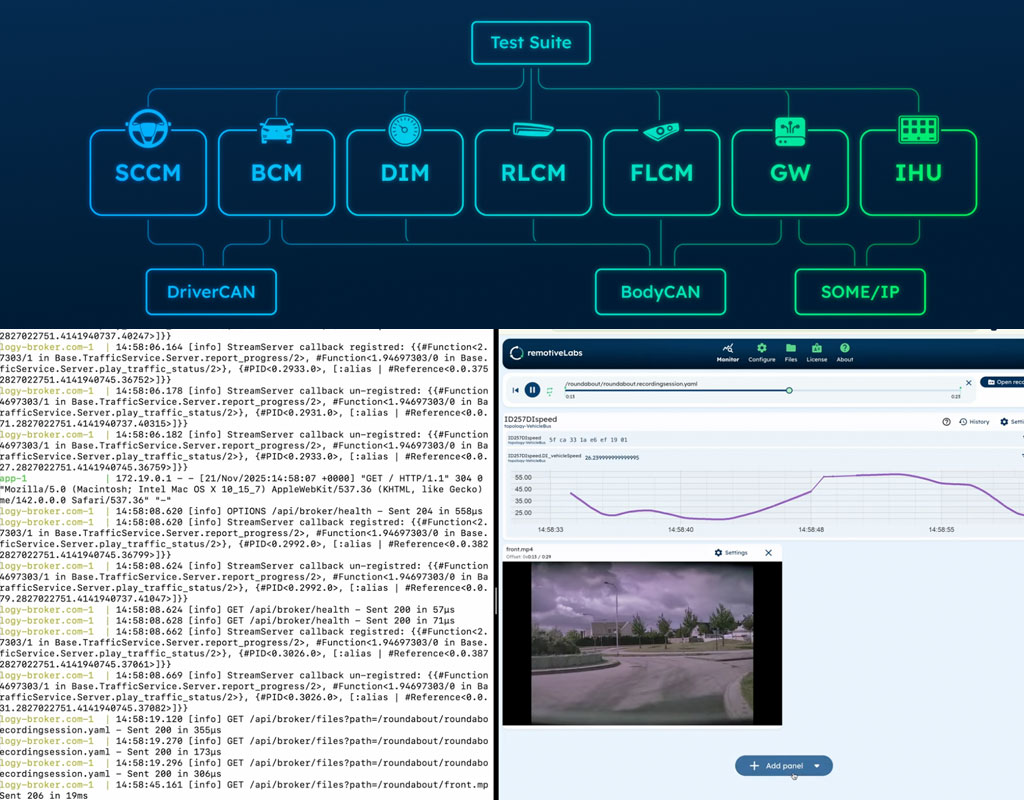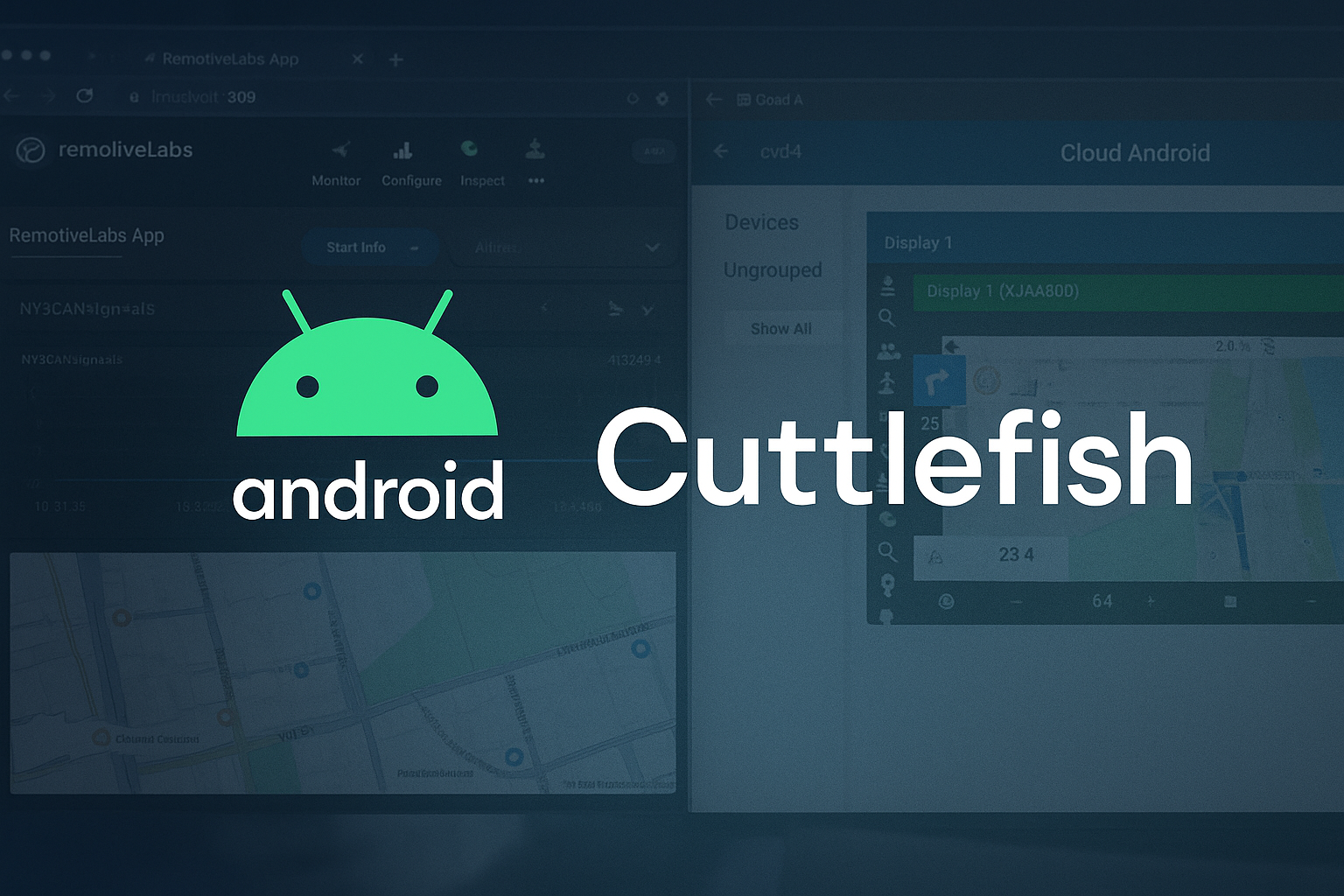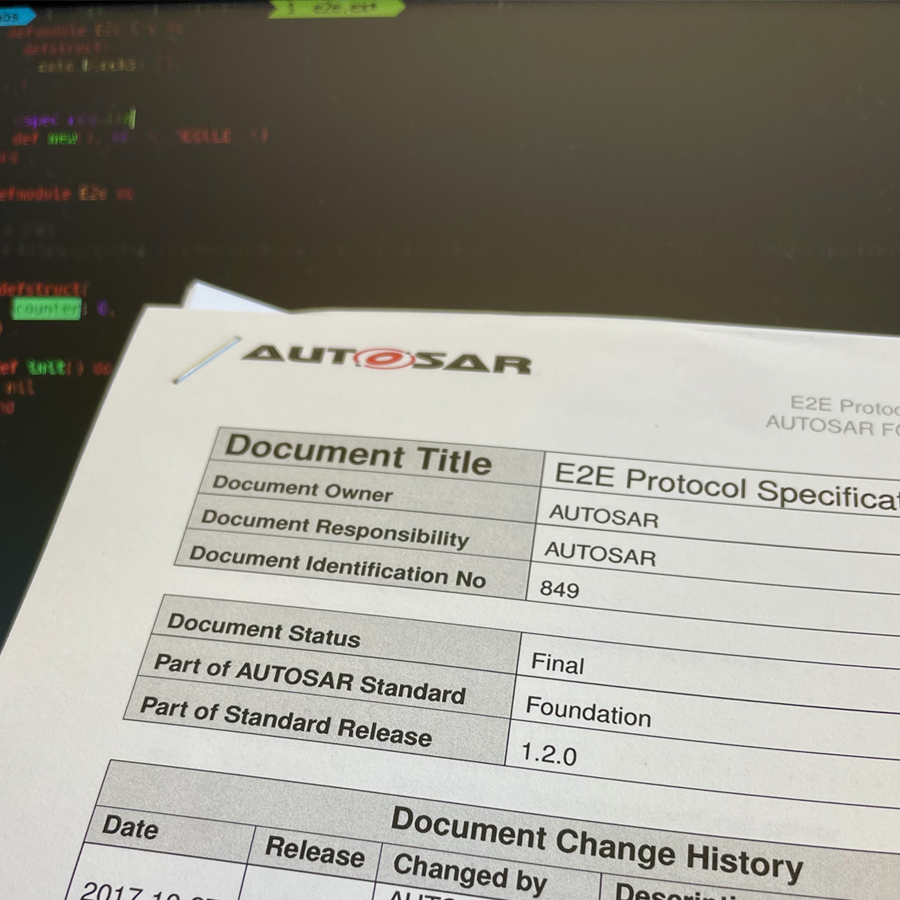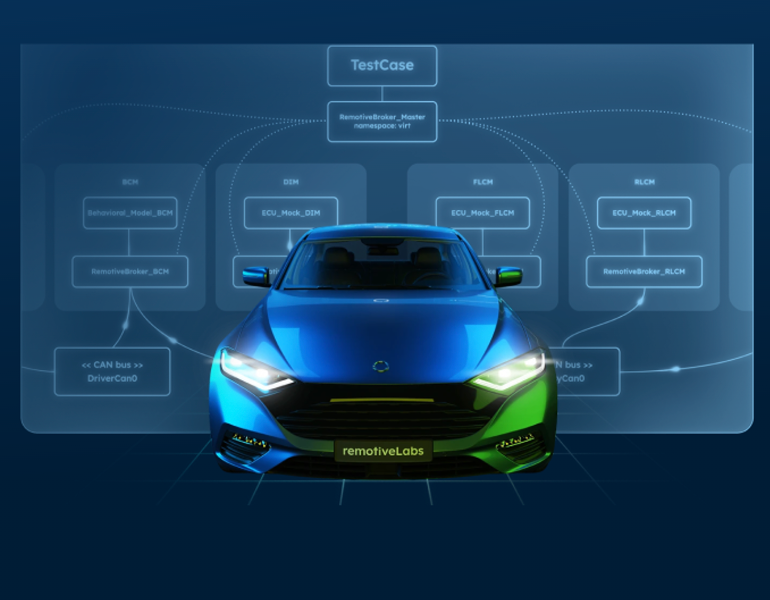Ramping up collaboration with annotations in RemotiveCloud
RemotitveCloud is now becoming even more collaborative with the new annotation feature. This tool is designed to foster collaboration directly within the Visualize view, allowing users to annotate, comment and discuss specific issues or points of interest in a recording—all from one place!
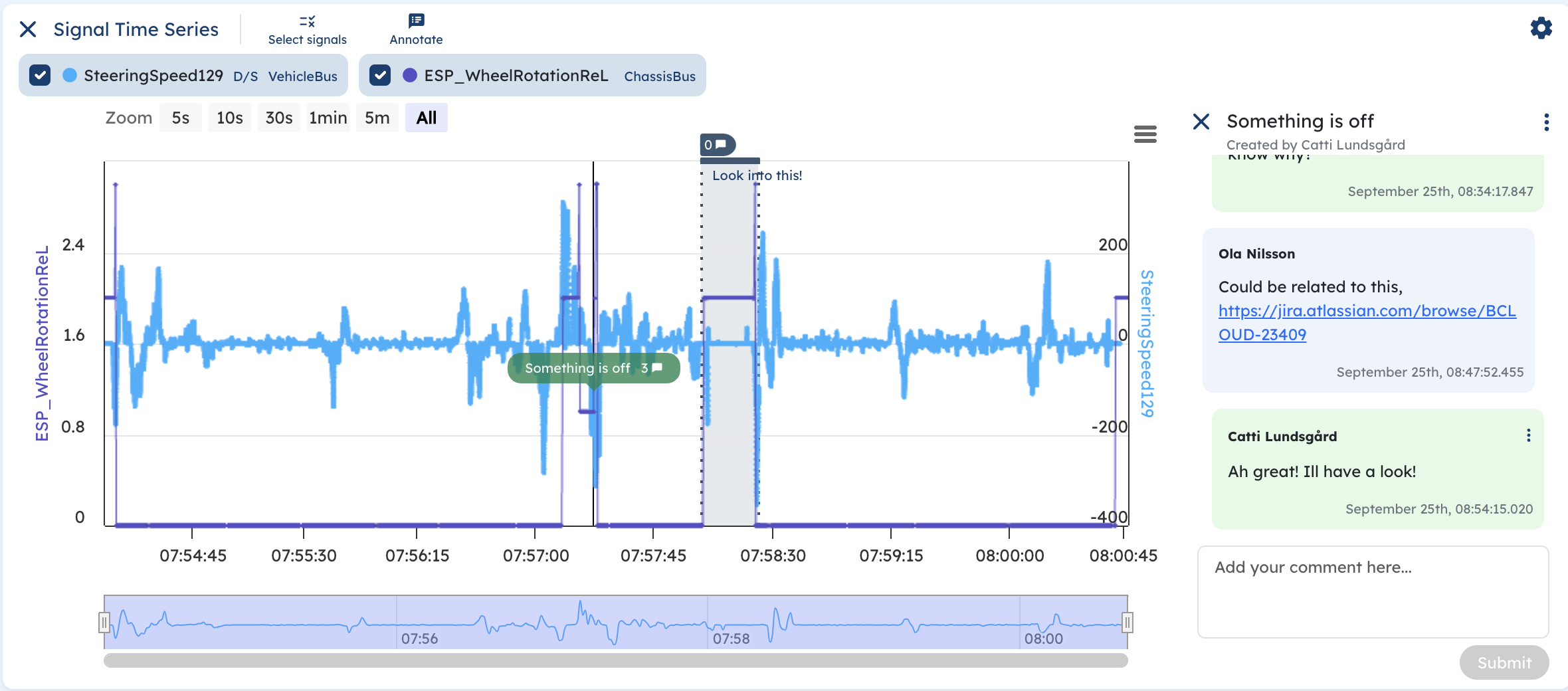
Ramping up collaboration with annotations in RemotiveCloud
RemotitveCloud is now becoming even more collaborative with the new annotation feature. This tool is designed to foster collaboration directly within the Visualize view, allowing users to annotate, comment and discuss specific issues or points of interest in a recording—all from one place!
Annotate, comment and share insights
With the new annotation feature, there's no more need for constant back-and-forth communication to clarify issues. Users can now see and discuss the exact same thing in real-time, streamlining the process of problem-solving. You can:
- Mark points of interest: Easily annotate specific parts of the data directly in the Visualize view.
- Add information: Give each annotation a title and leave detailed comments to explain the issue further.
- Collaborate: Team members can view, respond to, and discuss annotations, creating a dynamic and collaborative environment.
The annotation feature is available through the Visualize view in RemotiveCloud - which you will find by navigating to the Visualize tab in your recording session. Experience the new feature now, by creating a free Starter account at RemotiveCloud.
How to get-stuff-done with annotations
Use case 1: Co-Debugging
If something looks off in a recording, you can now annotate it, share your insights with a coworker, and discuss it without leaving the platform. This is ideal for quickly identifying and addressing anomalies.

- Step 1. Use the Visualize view to explore the drive cycle. Select signals of interest and zoom / pan to look for possible anomalies.
- Step 2. When you have found a specific scenario of interest, use the “add annotation” button to annotate. Click to annotate one point in time or drag to annotate a timespan - give the annotation a title and comment if needed.
- Step 3. Use the share functionality to share the Visualize view with your selected signals and annotations with your coworkers.
- Step 4. Continue the investigation with your coworkers – using a single point of truth!
Tip! Are you using Jira or another ticketing tool to track issues?
Then you can enhance your workflow by copying the URL of an annotated recording and pasting it into your ticketing tools to track and discuss issues efficiently. Similarly, link back to specific tickets in the comments within RemotiveCloud to maintain a comprehensive record of discussions.
Use case 2: Adding Contextual Information
Help colleagues understand specific scenarios, like identifying the exact moment a car drove on a cobblestone road in a recording. Annotations can make detailed data accessible and interpretable, easing collaboration.
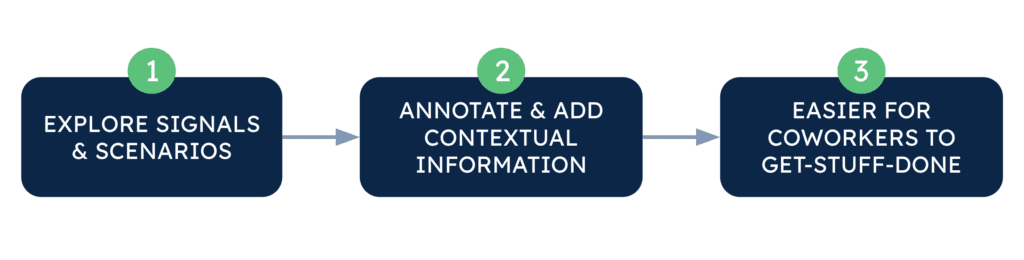
- Step 1. Use the Visualize view to to find where in the recording certain scenarios take place
- Step 2. When you have found a specific scenario, use the “add annotation” button to annotate. Click to annotate one point in time or drag to annotate a timespan - give the annotation a title e.g. “Cobblestone”, and potentially a comment if you want to give more information.
- Step 3. When your colleagues login and view the recording they will see the annotations and have relevant information about the drive cycle, thanks to the annotations you did. Thereby reducing the time-to-value for your coworkers to finish their task.
Collaborate and #getstuffdone now!
Create a free Starter account at RemotiveCloud and go to the Visualize tab in a recording session. Collaborate and use the feature to get things done and let us know what other features you might want to boost collaboration.
Since our products are under constant development and collaboration in automotive software engineering is key, please do not hesitate to provide input on feature requests.
Give feedback directly in RemotiveCloud or contact us at hello@remotivelabs.com.
Check out the latest from us
Join the automotive rebels that #getstuffdone with RemotiveLabs!