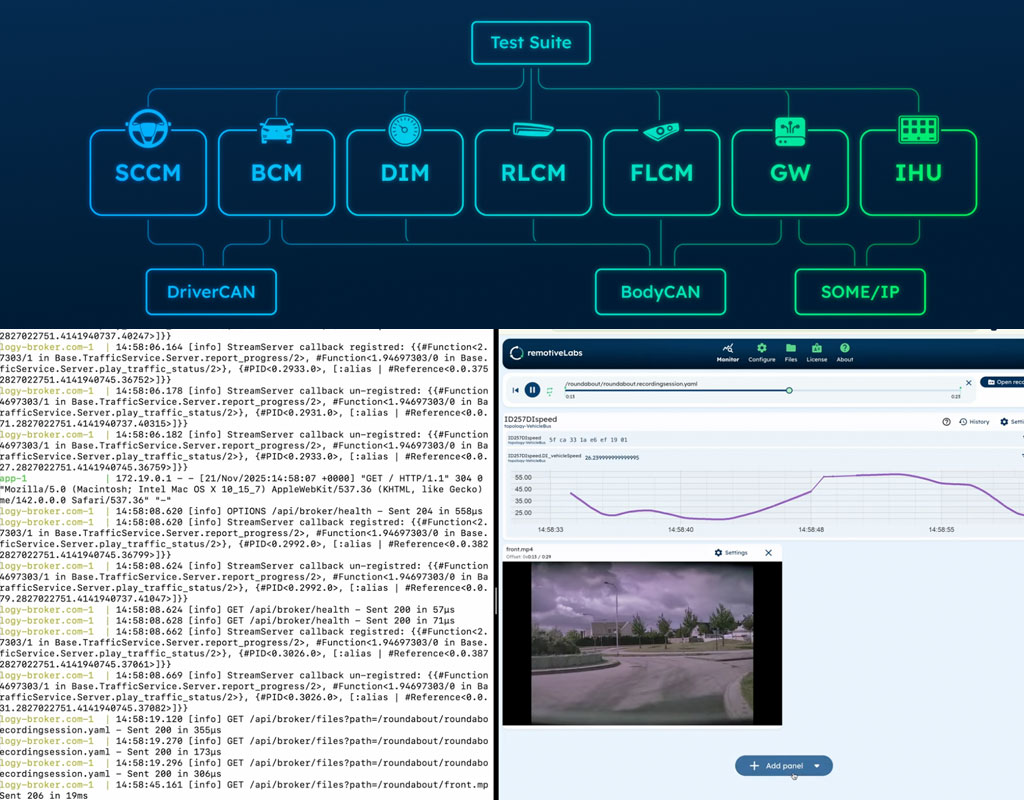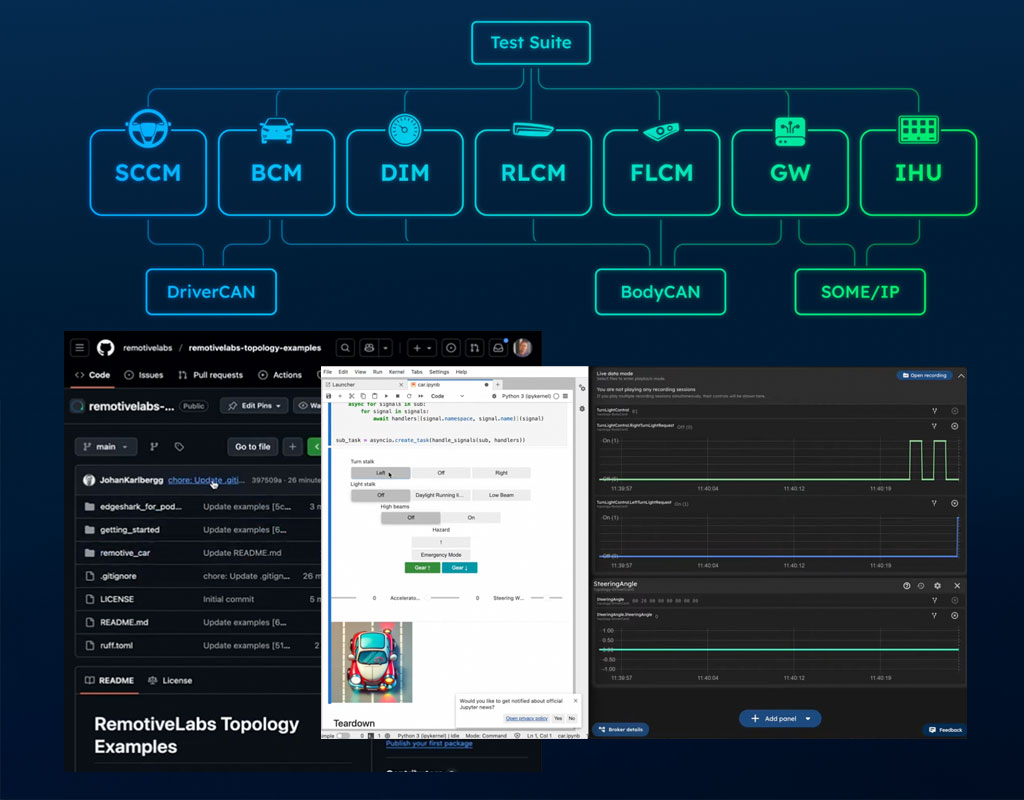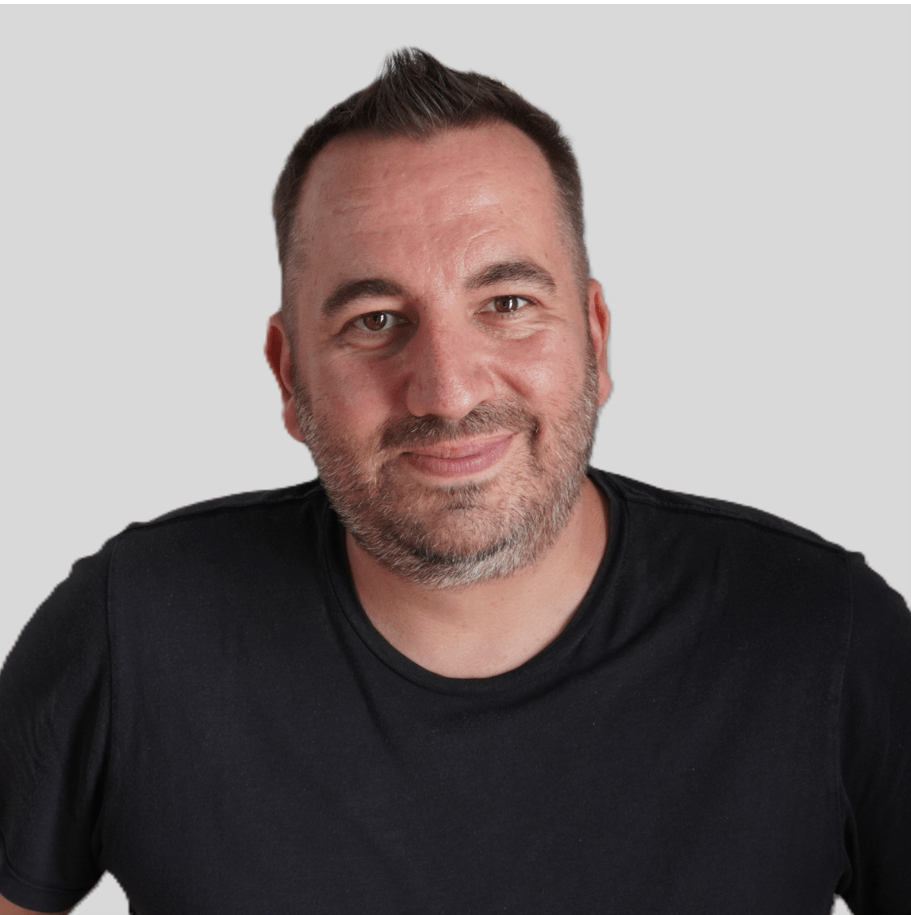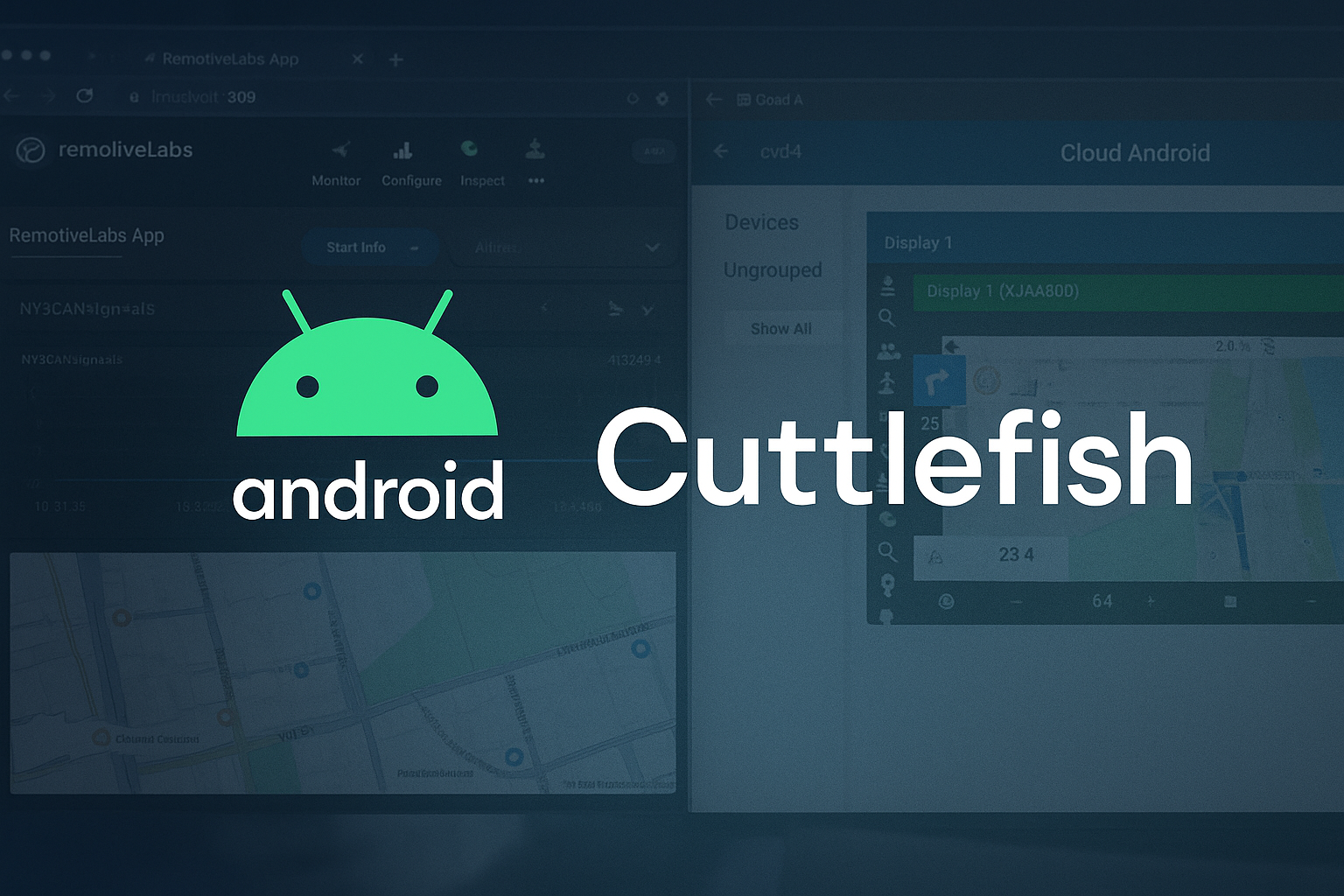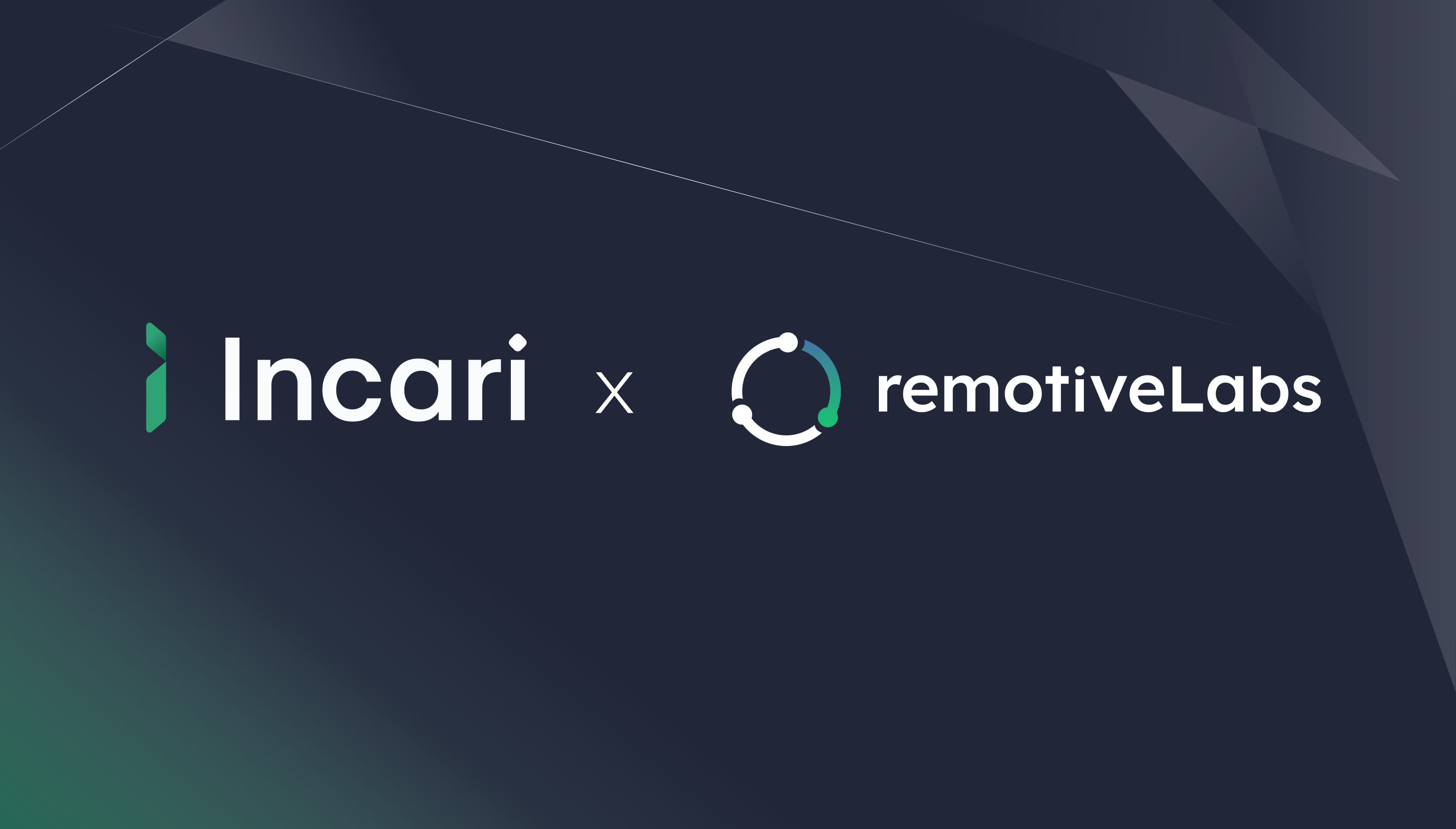The developer-centric vehicle simulation platform
We help automotive teams build, test, and iterate vehicle software faster. Our open platform brings modern software practices to simplify integration, reduce dependencies, and empower developers to move with speed and confidence.
Infrastructure as code for Software Defined Vehicles
RemotiveLabs offers a state-of-the-art platform for developing vehicle software and architectures, slashing R&D cost and time.
“Virtualization of automotive software is becoming an integral part of our developer experience, providing tooling for easy, efficient and re-usable testing. Remotivelabs tools reduce dependencies on hardware, allowing our teams to iterate faster and more efficiently”.

Alvin Bakkenes
Head of Software Engineering, Volvo Cars











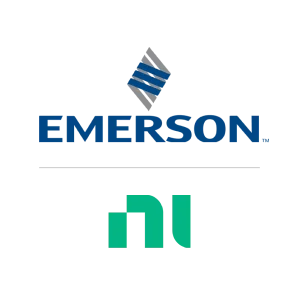



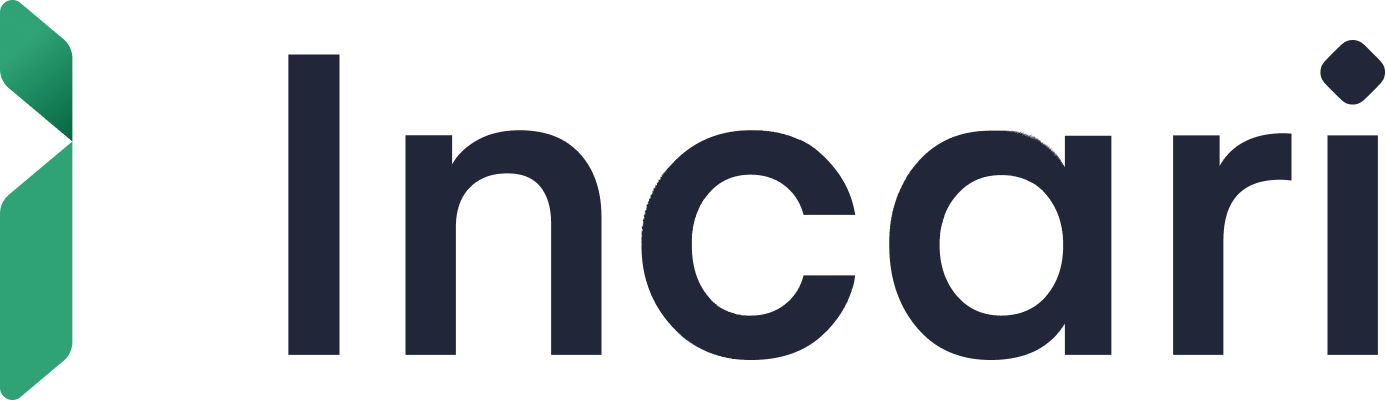
A collaboration tool for easy sharing, streaming and analyzing of vehicle data
Easy sharing, streaming and working with real vehicle signal data, all in an collaborative manner, both internally and externally. Feed vehicle data from RemotiveCloud into emulators and design tools for quicker validation and work with signals in the tool together with colleagues for smooth co-debugging.
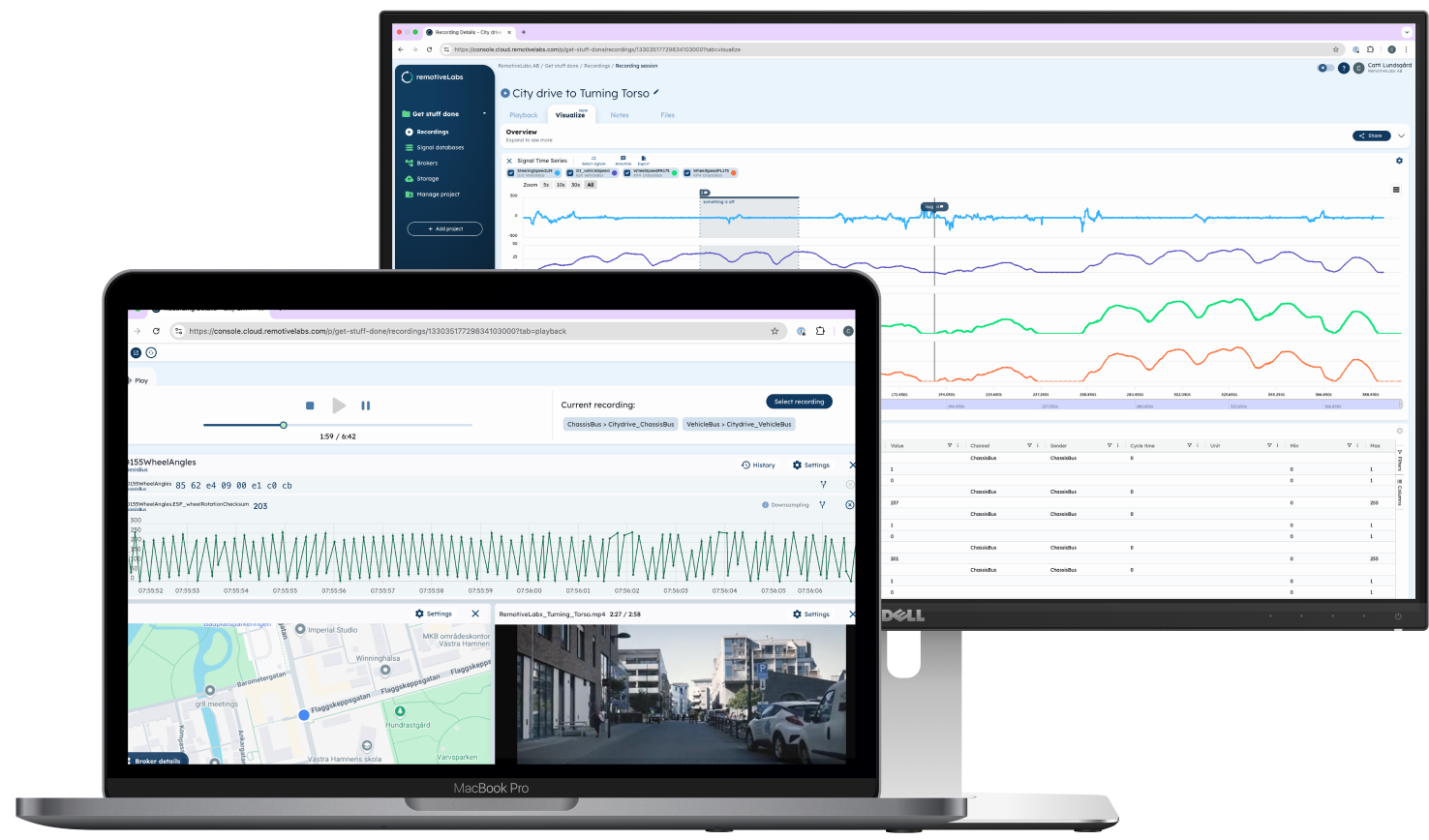
Modular vehicle development from early interface validation to maturing physical platforms
RemotiveTopology lets your team start testing vehicle software from day one—on your own laptop or in CI/CD pipelines—without hardware dependencies. Build and share topologies of ECUs and network interactions, run real tests early, then seamlessly integrate physical components as they become available. From virtual SIL to live HIL—all within the same platform.
$ remotive-topology generate -f lighting.instance.yaml build
$ docker compose up -f build/lighting/docker-compose.yaml upAccess automotive communication protocols using a simple API
The RemotiveBroker provides vehicle developers with a modern development environment to get stuff done with access to vehicle data, transparency & freedom of choice. Your own prototyping & development environment to get stuff done!

Why developers love our tooling
For developer, by developers
We believe in left-shifting. Our tools enable early prototyping, integration & testing, removing hardware dependencies for a smoother development experience. Everything is scriptable! Use the web UI or control via our CLI (Command Line Interface).
1$ remotive broker signals subscribe --url http://localhost:50051 --signal FLCM-BodyCan0:TurnLightControl.LeftTurnLightRequest
2[{"timestamp_us": 1743080603802877, "namespace": "FLCM-BodyCan0", "name": "TurnLightControl.LeftTurnLightRequest", "value": 0}]
3[{"timestamp_us": 1743080603855233, "namespace": "FLCM-BodyCan0", "name": "TurnLightControl.LeftTurnLightRequest", "value": 0}]Supports standard vehicle protocols
CAN, FlexRay, LIN, Automotive Ethernet. Seamless integration with .arxml, .dbc, Fibex .xml, .ldf.
Use your programming language of choice
Supports programming language of choice, e.g. Python, Rust, C++, enabled by our toolings gRPC API.
Reduces hardware dependencies
Our tooling runs seamlessly on macOS, Linux, and Windows - just as it does in the CI environment of your choice.
Prototype, test, and ship great automotive experiences
Build and test AAOS without limits
Run, integrate, and validate your Android Automotive apps - free from hardware dependencies and ready to deploy anytime.
Test your entire vehicle platform virtually
Run integration tests early, catch issues sooner, and iterate anywhere - without waiting for hardware.
Bring your automotive designs to life
Connect ProtoPie to real vehicle data in the cloud for interactive, high-fidelity prototypes you can experience in-car.